Do you know you can use your android phone as a microphone on pc.it's so easy to do just follow the guideline below.
Before we start, let me give you a brief introductions to all the software and apps we will be using in this guide.
We will make use of a free program called WO mic which will turn your Android phone into a microphone for your PC or Mac. WO mic consists of two packages, one is a windows program and another an android app. The best thing about WO mic is, it allows you to use your Android phone as an wireless mic with the help of WiFi or Bluetooth. As usual the free version of WO mic is supported by ads and if you want to remove them, you can purchase the pro version of the android app, which will offer better audio quality along with the removal of ads. Here are some of the main features of WO mic as stated by its developers.
Main features of WO mic:
Wireless microphone without any cost
Can be used with any programs on PC just like REAL microphone
Very short lag
Easy to configure and use
Supports auto re connection when your PC reboots
Support multiple connection methods: WiFi, Bluetooth and USB
Here are all the prerequisites that you need to download before we start with the installation process.
1. WO mic Windows Driver
2. WO mic PC client
3. WO mic Android app
How to Use your Android Smartphone as Microphone on Windows [ via USB ]
Step 1: First of all you will need to install the driver for WO mic, followed by the desktop client.
Step 2: Install the WO mic Android app from the Google Play Store.
Step 3: Once the WO mic Android app is installed, open it and tap on Settings.
Step 4: Tap on Transport and select USB .
Step 5: Go back to the main menu and tap on Start.
Step 6: Run the WO mic desktop client on your PC and Click on Connection > Connect.
Step 7: Select USB and click on OK.
You should now be able to use your android smartphone as a microphone on your PC. For those who want to use WiFi , follow the instructions provided below.
How to Use your Android Smartphone as Microphone on Windows [ via WiFi ]
Step 1: First of all you will need to install the driver for WO mic, followed by the desktop client.
Step 2: Install the WO mic Android app from the Google Play Store.
Step 3: Once the WO mic Android app is installed, open it and tap on Settings.
Step 4: Tap on Transport and select WiFi.
Note: Make sure your Phone and PC are connected to the same WiFi network.
Step 5: Go back to the main menu and tap on Start and note down the IP address provided.
Step 6: Run the WO mic desktop client on your PC and Click on Connection > Connect.
Step 7: Select WiFi and enter the IP address from step 5 and click on OK.
That’s it wait for a couple seconds and you will be connected. You can now use your android phone’s as a microphone on your windows PC.
Subscribe to:
Post Comments (Atom)









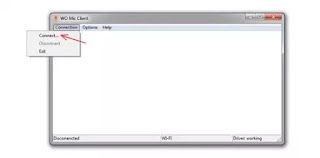

Excellent post!!! Training on android technology helps professionals to establish a career in android mobile application development. Android Training in Chennai | Android Training
ReplyDelete