How to Bypass Any Locked Android without Hard Reset
Android smart phones are designed with high security measures which help to protect your device from prying eyes. However, there are two commonly used security measures on android devices, such as the pattern lock and the personal identification number (PIN).
It's so frustrating whenever you locked out your android device due to a forgotten PIN or pattern lock being used. While being locked out, what comes to your mind is using the hard reset method to bypass the locked interface, which would definitely lead to loss of data.
In this guide, I would brief you guys on how to bypass any locked android device without using the hard reset method.
How to Bypass Any Locked Android without Hard Reset
Method 1- Gmail Login Method
Once you've tried the password or lock pattern several times, and it didn't work out, you should get a notification (depending on the interface of your android), telling you to answer some security questions. Alternatively, you may be prompted to provide your Google's account log in details.
Once you've provided them with your details, you would receive an email notification which details your forgotten password. Then you can set a new pattern lock from there.
Method 2- Using Lock Bypass App
1. Make sure that your android device is online, and it's synch with your Google account.
2. With your PC, go to play.google.com and search for “Lock bypass app”, then Buy and Install.
3. Select your device from the list of registered device, and the app would be sent automatically to your device.
4. Once the app is sent to your device, then reboot your android device to activate the app.
5. Next, you would see an “Activate” button, simply click on it to reset or eradicate your pattern lock or password.
That's it. You've successfully bypassed your locked android without using the hard reset method.
NB: The above methods only work if your android device is online, if not, then you can proceed to the malicious method below.
Method 3- Using ADB/Fastboot toolkit
First, you would need to download the drivers of your device on PC, simply search on Google, “Your device Name Driver” eg: “Samsung Galaxy S5 drivers”.
After that, download the adb/fastboot toolkit from here. And extract the fastboot folder to the desktop screen of your computer
Next, hold shift and right click on a blank space in the folder, then select “Open command window here”.
Once the command windows open, then input “abd devices” command and press enter.
NB: The above command should detect your device, as long as you’ve installed the correct usb driver of your device, and your device is well connected to PC via USB cable.
After your device is detected, then input any of the below command and press enter.
Alternative 1
adb shell
cd /data/data/com.android.providers.settings/databases
sqlite3 settings.db
update system set value=0 where name='lock_pattern_autolock';
update system set value=0 where name='lockscreen.lockedoutpermanently';
.quit
exit
adb reboot
Alternative 2
adb shell
cd /data/data/com.android.providers.settings/databases
sqlite3 settings.db
update secure set value=0 where name='lock_pattern_autolock';
update secure set value=0 where name='lockscreen.lockedoutpermanently';
.quit
exit
adb reboot
Once you’ve input any of the above codes, then your device would be rebooted, and you won’t see the lockscreen again. If the two alternatives posted above didn’t work out for you, then this last one would definitely work.
Alternative 3
adb shell rm /data/system/gesture.key
adb reboot
The above code won’t eradicate the pattern; instead you can be able to use any pattern of your choice to unlock your device.


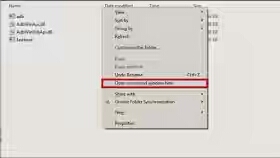

Thanks, I really appreciate the kind words.thanks for sharing that valuable information.
ReplyDeleteCCNA Training in Chennai